Adding Your Company Brand Settings
How to Add Your Logo, Favicon, and Brand Colors in HubSpot
Your company branding is a key part of creating a cohesive, professional look across your website. HubSpot makes it easy to customize your logo, favicon, and brand colors right from your account settings.
Once these settings are added, they will automatically be applied across the Scaffold Theme.
1. Access Your Brand Settings
-
Log in to your HubSpot account.
-
Click on the Settings icon in the top right corner.
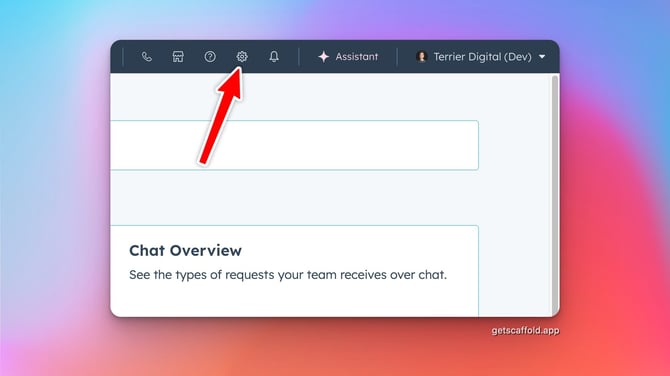
-
In the left panel, select Account Management → Account Defaults.

-
Now that you are on the Account Defaults settings page, select the Branding tab.

2. Upload Your Company Logo
Your logo will appear in your site’s header, footer, and other global areas depending on your chosen layout.
-
In your "Brand Kit" area you have the option to add your company logo.
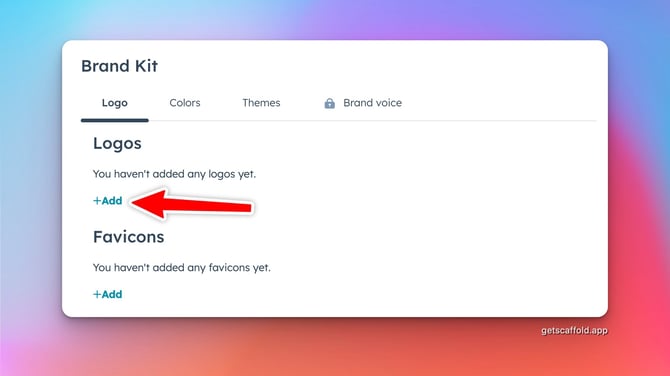
-
Click Replace or Upload to add your company logo from your file manager.
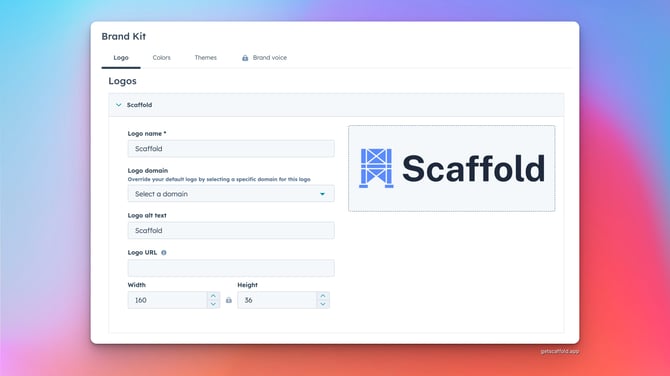
-
Use a transparent PNG or SVG for best results.
-
Adjust the logo width and alignment as needed.
3. Add Your Favicon
Your favicon is the small icon that appears in browser tabs and bookmarks.
-
Under Branding → Favicon, upload a 32x32px PNG or ICO file.
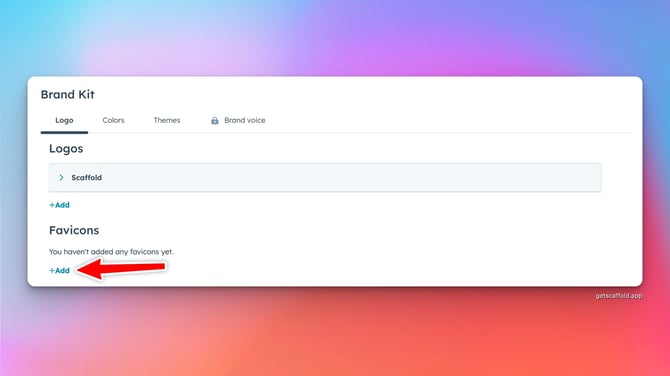
-
HubSpot automatically applies it to all pages using the Scaffold theme.
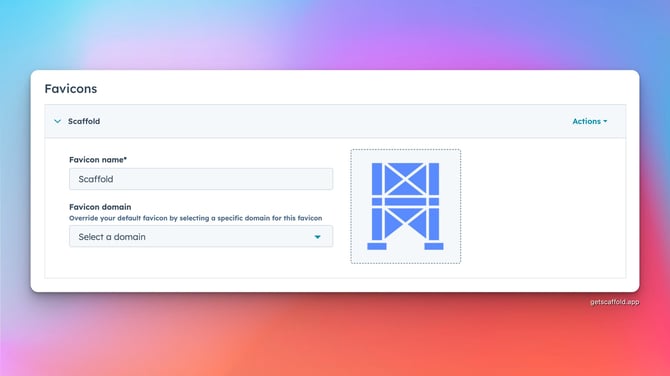
4. Set Your Brand Colors
-
In the Brand Kit section, select the Colors tab.

-
Choose your primary and secondary brand colors using the color picker or by entering a HEX code.
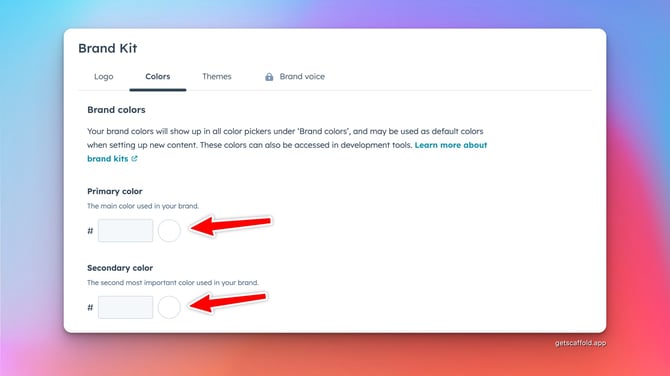
-
Preview your site to ensure your brand colors appear correctly on buttons, backgrounds, and headings.
Note: Colors set here automatically apply across modules, ensuring visual consistency throughout your site.
Note: Accent colors set here in the HubSpot Brand Kit page are not currently supported in Scaffold, but there are 5 predefined accent colors for the theme that can be edited in the Global Theme Settings.